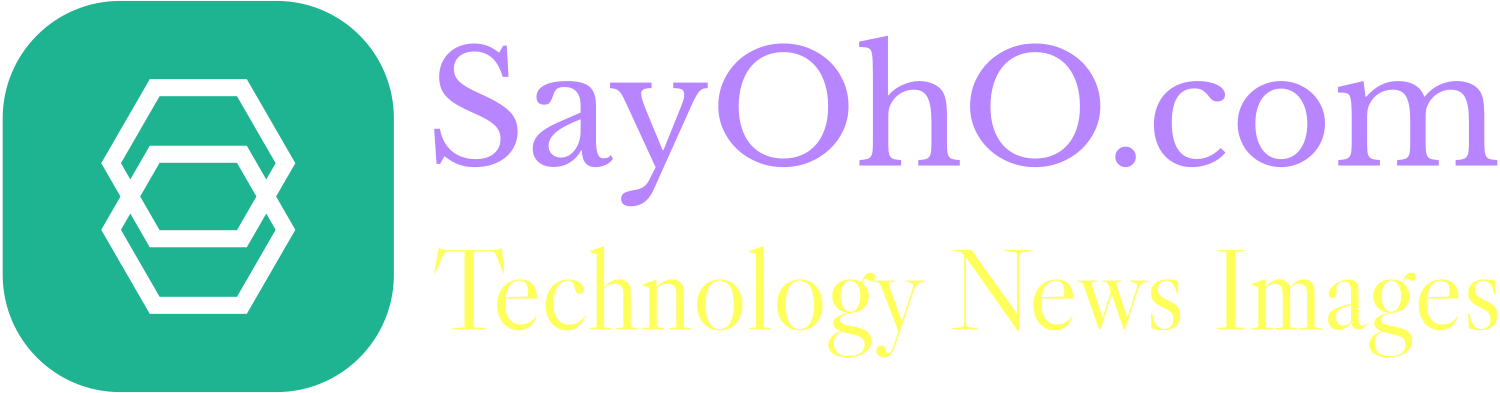In the fast-moving world of online shopping today, your website only has a few seconds to catch attention and make sales. One important part that often gets ignored? Your image pipeline. Making eCommerce images better isn’t just about making files smaller, it’s a complete plan that balances how good the pictures look, how fast they load, how users feel while browsing and in the end how many sales you make.
In this guide, we will explore how to improve your eCommerce image pipeline for speed and sales. You will discover the best ways to use image formats, strategies for automation, how to use a CDN, techniques for compression and ways to monitor performance every step you need to perfect your visual content pipeline and increase your earnings.
Why Optimizing eCommerce Images Matters
Images make up more than 50% of the total weight of pages on most eCommerce websites.
High-quality product pictures, banners and carousels can really slow down how fast a page loads, which can hurt SEO and annoy users. Nowadays converting or compressing images is easy, you can convert JFIF to JPG without downloading any software.
A slow website doesn’t just affect user experience it can also lead to fewer sales.
Google says that if your site takes longer than 3 seconds to load, 53% of users will leave it. In the competitive world of eCommerce, having that high of a bounce rate is not good.
Optimized image processes help improve:
- Page load speed (Core Web Vitals)
- SEO rankings by allowing faster indexing and better usability on mobile devices
- User engagement and trust with high-quality images
- Conversion rates by making the buying process smoother.
Key Elements of an eCommerce Image Pipeline
An improved image process has many steps. Each step must be taken care of to make sure everything works well.:
- Image format selection
- Compression and resizing
- Responsive image handling
- Automation tools
- Content Delivery Networks (CDNs)
- Caching strategies
- Monitoring and performance testing
Let’s explore each in detail.
1. Choosing the Right Image Format
Image formats are really important for how well things work. Picking the right format depending on the type of image is the first big choice you need to make. You can convert your images from HEIC to PNG without installing any software.
| Format | Best For | Pros | Cons |
| JPEG | Product photos, complex images | High compression, small file sizes | Lossy compression can degrade quality |
| PNG | Logos, icons, transparency | Lossless quality | Larger file sizes |
| WebP | Universal product visuals | Superior compression, supports transparency | Not supported in some older browsers |
| AVIF | High-res banners, next-gen use cases | Best compression and quality | Slower encode times, limited legacy support |
| SVG | Icons, illustrations | Scalable, text-based | Not ideal for photos |
| GIF | Simple animations | Broad compatibility | Poor compression, outdated |
Pro Tip: Use WebP for your product listings and banners because it makes the files about 30% smaller than JPEG without losing any quality. To get the best results, use AVIF if it’s available, and if not, go with WebP or JPEG.
2. Compress Without Compromise
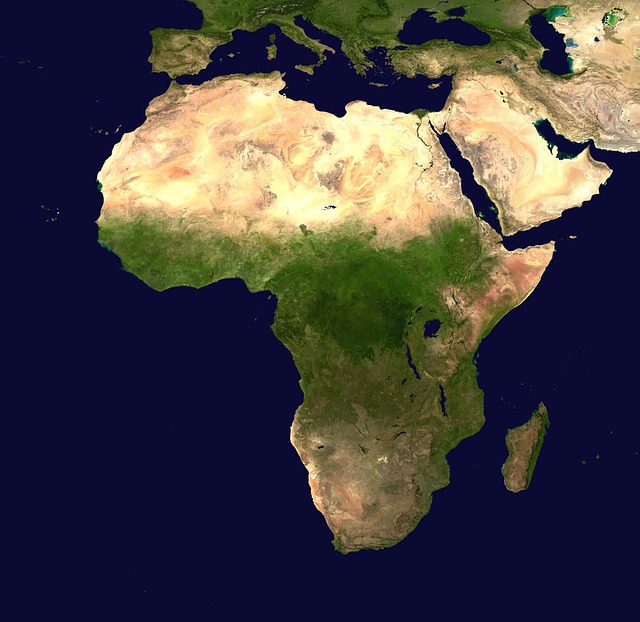
Image compression needs to find a good balance between quality and how well it works. There are two main kinds:
- Lossy Compression – this type gets rid of some data to make the file smaller (like in JPEG and WebP).
- Lossless Compression – this type keeps all the data intact (like in PNG and SVG).
3. Implement Responsive Image Handling
Delivering the same picture to every device slows down performance. Instead try using responsive methods:
Use the <picture> Element:
<picture>
<source srcset=”product.avif” type=”image/avif”>
<source srcset=”product.webp” type=”image/webp”>
<img src=”product.jpg” alt=”Red Sneakers – Side View” width=”500″ height=”500″>
</picture>
Set srcset and sizes Attributes:
<img
src=”product.jpg”
srcset=”product-320w.jpg 320w, product-640w.jpg 640w, product-1280w.jpg 1280w”
sizes=”(max-width: 600px) 100vw, 50vw”
alt=”Red Sneakers Front View” />
Pro Tip: Create image versions for breakpoints such as 320px, 768px and 1280px.
4. Automate the Image Pipeline
Doing manual optimization isn’t practical when things get big. It’s better to use automated workflows to keep everything consistent and efficient.
Sample Sharp Script:
const sharp = require(‘sharp’);
sharp(‘product.jpg’)
.resize({ width: 800 })
.webp({ quality: 80 })
.toFile(‘product-optimized.webp’);
Set up a CI/CD pipeline to automatically transform and compress images during deployment.
5. Distribute with a Global CDN
Even images that are really well optimized can have problems if they all come from one place. Using a Content Delivery Network (CDN) is a smart move to keep assets nearer to users globally.
Here are some of the best CDN options:
- Cloudflare Images
- Fastly
- Akamai
- Amazon CloudFront
- ImageKit
Here are some advantages of using CDNs for images:
- Faster Time to First Byte (TTFB)
- Can handle lots of traffic easily
- Automatically caches and clears old data
- Supports modern formats and lazy loading by default
6. Lazy Loading and Caching
Enhance how fast things seem to work by using lazy loading which only loads images when they come into view.
Add loading=”lazy”:
<img src=”shoe.jpg” loading=”lazy” alt=”Running Shoes on Grass”>
Caching Best Practices:
- Cache images with long expiration (Cache-Control: max-age=31536000)
- Invalidate cache on product updates with fingerprinted filenames (abc123.webp)
- Use Service Workers for offline image access
7. Benchmark and Monitor Performance
You can’t make things better if you don’t keep track of them. Use performance tools to monitor and enhance your image pipeline.
Image Performance Tools:
- Google PageSpeed Insights: Identifies unoptimized images
- org: Full performance waterfall
- Lighthouse: Core Web Vitals and diagnostics
- GTmetrix: Load speed and media performance reports
- Chrome DevTools: Network tab + coverage audit
Benchmark KPIs to monitor:
- Time to Largest Contentful Paint (LCP)
- First Contentful Paint (FCP)
- Image file sizes vs. resolution
- Conversion rates before/after optimization
Case Study: 32% Increase in Conversions via Image Pipeline Optimization
A clothing store on the internet made their average image size 47% smaller by using AVIF and WebP formats, set up CDN distribution and lazy-loaded their gallery pictures. What happened next?
- LCP improved from 4.1s to 2.3s
- Bounce rate dropped by 21%
- Checkout completion rate increased by 32%
- Organic traffic increased due to better mobile SEO scores
Conclusion: Optimization = Speed = Revenue
Succeeding in eCommerce isn’t only about having awesome products or a cool user interface, it’s really about how well everything works. Your image pipeline is a super important tool to make your site faster, improve how users feel about it and help it show up in search results.
If you pick the best image formats, compress them the right way, automate changes, use a CDN for delivery and keep track of how well things are performing, you can create an image pipeline that helps your business grow and convert visitors into customers.