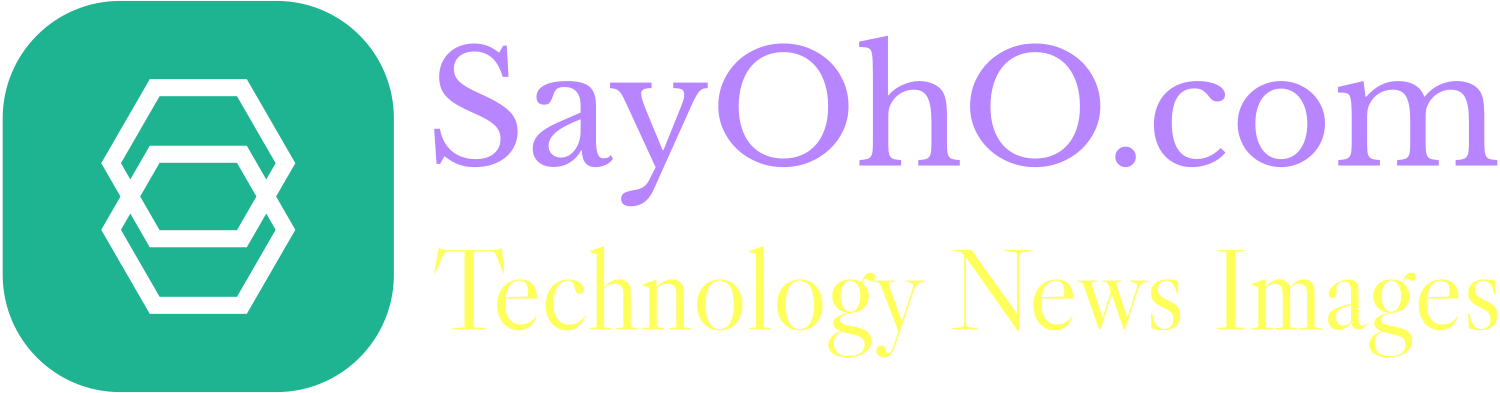Useful android hacks | Top 10 useful android hacks from SAYOHO
Before we start, we like to inform we are not affiliated with any of below apps or hardware or tools.
Below are top 10 useful android hacks from our team. Before you dive into below articles, feel free to also read latest technology news.
Android is now essentially the most used cell working system on the planet, with many commentators placing its market share at around 70%. To not fear, loopy Android builders have already executed this for us. Utilizing all of the cool hacks mentioned under you may totally customize your android system in keeping with your want and in addition in a position to some very cool issues along with your android system.
1. Manage Desktop from Your Android
Install Chrome Remote Desktop on your Android device
From the android device you want to connect to different desktop, download Chrome Remote Desktop app from android play store. Download and install the app on your android phone. Next
Open Google Chrome on your desktop / laptop computer

Go to web store from computer, download Chrome Remote Desktop app for your desktop windows, Install Chrome Remote Desktop on Chrome by clicking add to chrome button. Accept the installation by clicking the “Add app” button in the window with the permissions that pops up. After this you should have this new application installed successfully on desktop. Chrome Remote Desktop’s icon has two blank screens stacked on top of each other, with back screen has black border, front screen has chrome logo on white screen. Click the Chrome Remote Desktop icon, you will see Google account login screen, after successful login, application gets access to your computer.

- Same Google account used on Android device should to be used to log into desktop, laptop Chrome Remote Desktop app so that all features can be used.
- In the Chrome Remote Desktop application on the PC, under “My Computers,” click the “Enable Remote Connections” button. This will download a file called “chromeremotedesktop.msi,” which allows your devices to communicate with each other.
- Run “chromeremotedesktop.msi” installer file on your desktop laptop computer, and allow any specific user/s access that is required during the automatic installation.
- After the chromeremotedesktop.msi” installation, this new application will require you to enter in a six-digit PIN for security reasons. Enter PIN twice to confirm.
- The PIN can be longer than six digits; this is just the minimum. Remember this PIN as you will need it every time you want to access your PC from your Android device.
- After the PIN has been set, the PC has been enabled for remote use by other devices!
- Now go back to android device which is trying to connect to desktop, click the Remote Desktop application app and any detected computers will be listed.
- If the application has been left open on the phone the entire time of the earlier setup, hit the Refresh button in the top right corner.
- Click the desktop’s name in the list of computers enabled for remote access, a box will prompt you to input the previously created pin to access it.BOOM!!! You SHOULD have now remote access to your desktop or laptop. Now you can access desktop from your phone and work on creating web-pages! But visit us for fastest web hosting companies.
Another option is to Install TeamViewer on your Android device for remote desktop using phone!

2. Android Screen mirror on your Desktop laptop

By recording the displayed screen from phone to PC, you may monitor all of the actions of your android machine whenever you give your android to another person like your youthful brother, sisters or your mates. The procedure is very easy and it is fun to observe every and every little thing in your android system.
Install Vysor on your desktop. Can also install as google chrome extension from https://www.vysor.io/
- THEN CONNECT phone and desktop using USB or similar connection.
- On Desktop, open Vysor application and search for new hardware by clicking Find Devices button.
- You will see lists of connected devices.
- Tap / Select your phone name from the list.
- Select Allow prompt on phone and booom you will see magic!
3. Get S8 edge screen on any android device (NO ROOT)
- Download Edge Screen for galaxy S8 app from android play store.
- Give the installed edge screen app permission.
- Enjoy the new awesome screen feature without any root change.

Like S6 Edge you can even have the identical interface in your non S8 android device utilizing this cool launcher. It will fully customize your android system and make your android look cooler. So you can use this app and customize your android easily.

4. Manage Your Digital home System with Your Android
Samsung SmartThings
Smart things by Samsung is powered by android. You’ll be able to manage all of your smart home devices like water sensors, motion sensors, and general multi-purpose sensors that can detect the opening and closing of doors, as well as changes in temperature throughout your home running on protocols, including Bluetooth, Wi-Fi, ZigBee, and Z-Wavegadgets. At $89, it’s not just one of the best smart home hubs — it’s also affordable – Bye Here…

5. Spy Your Incoming and Outgoing Calls Utilizing Automated Name Recorder
Utilizing Automated Name Recording apps that work on all android without rooting you may mechanically document all of the in and out calls. CallRecorder by SpyHuman is the perfect app for features like
- Parental Monitoring
- Employee Monitoring
- No Rooting Required
Once the application is installed on the target phone, the application automatically records the phone conversation through the device’s mic. The recording is then saved in encrypted form and later uploaded to your online user account. You can then listen to the call recordings. Bye Here…

6. Disguise Any Whats app Media from Telephone Gallery
How to Hide WhatsApp Videos and Images from Gallery (Android)?
This free Android App called “Hide Chat Images, Videos & Audios” has super clean user interface. This app makes things easy and less complicated for hiding any media including images, videos, chat images etc. As of today app has 202 reviews. Download it from google play store and this media hiding app offers more deep control over images and video files. You can even pick individual images or videos for hiding. App is PIN protected which guarantees the security and keep away other users by altering the settings.

Download Home2 Shortcut, then you can make your phone’s home button open any app or any shortcut by tapping twice on with the help of a new app which is called Home2 Shortcut. I personally use this to launch Google Play Music, so assigning that as a shortcut was a no-brainer for me. Home2 Shortcut lets you assign whatever shortcut you like to any of your device’s capacitive buttons, then specify a gesture, set a duration and enjoy the changes. Get app from here…

Conclusion
If you want to make the most out of your Android devices like smartphones or tablets, you can easily use some of the above mentioned Android hacks. Feel free to mention new and interesting android hacks in the comments section below.