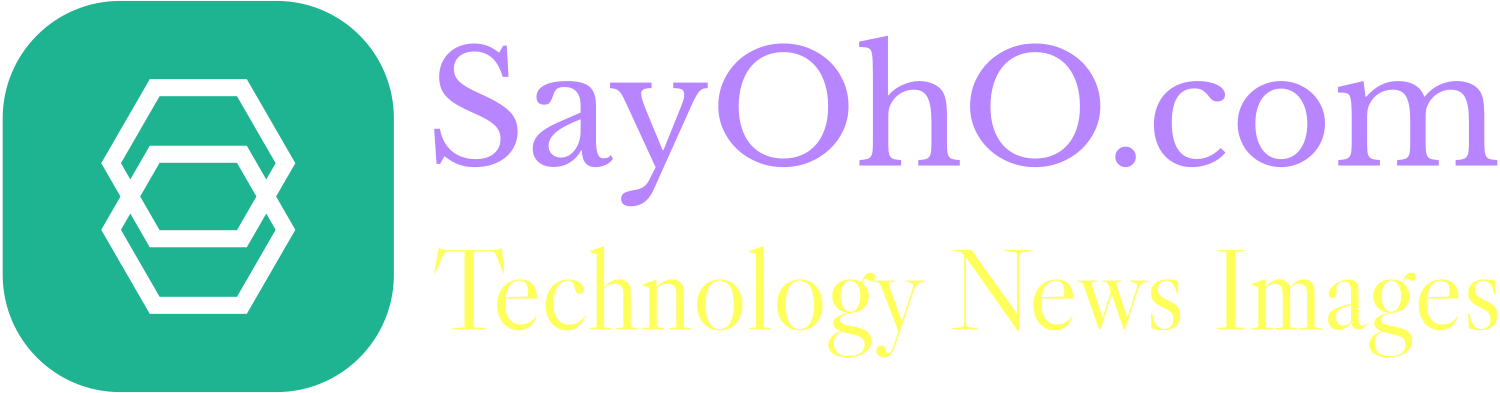Gift cards are available at various stores across the country and are a quick and convenient way to shop online without having to register a credit card. They can also be practical gifts for others or a quick way to get credits for online purchases. Today, we’ll teach you how to redeem gift cards using your code to make Xbox purchases.
Xbox gift cards apply to everything in the store: extending your subscriptions (Xbox Live Gold, Xbox Game Pass), purchasing games, movies, DLCs, etc. The codes are 25 characters long, include numbers and letters and follow a 5×5 format – five blocks of five characters, printed on a card.
There are several ways to register codes for use on Xbox. Here, we will list three options because we believe they are the easiest: for Xbox One itself; computer and smartphone.
Xbox one
Microsoft is constantly changing the design of the Xbox One homepage and can sometimes change the location for redeeming the code. On its own help site, the guidelines for carrying out the process are out of date. The following is a step by step on how to find the redemption page in the most recent version of the system:
1- Turn on your Xbox One and make sure you are connected to the Microsoft account from which you want to redeem the code;
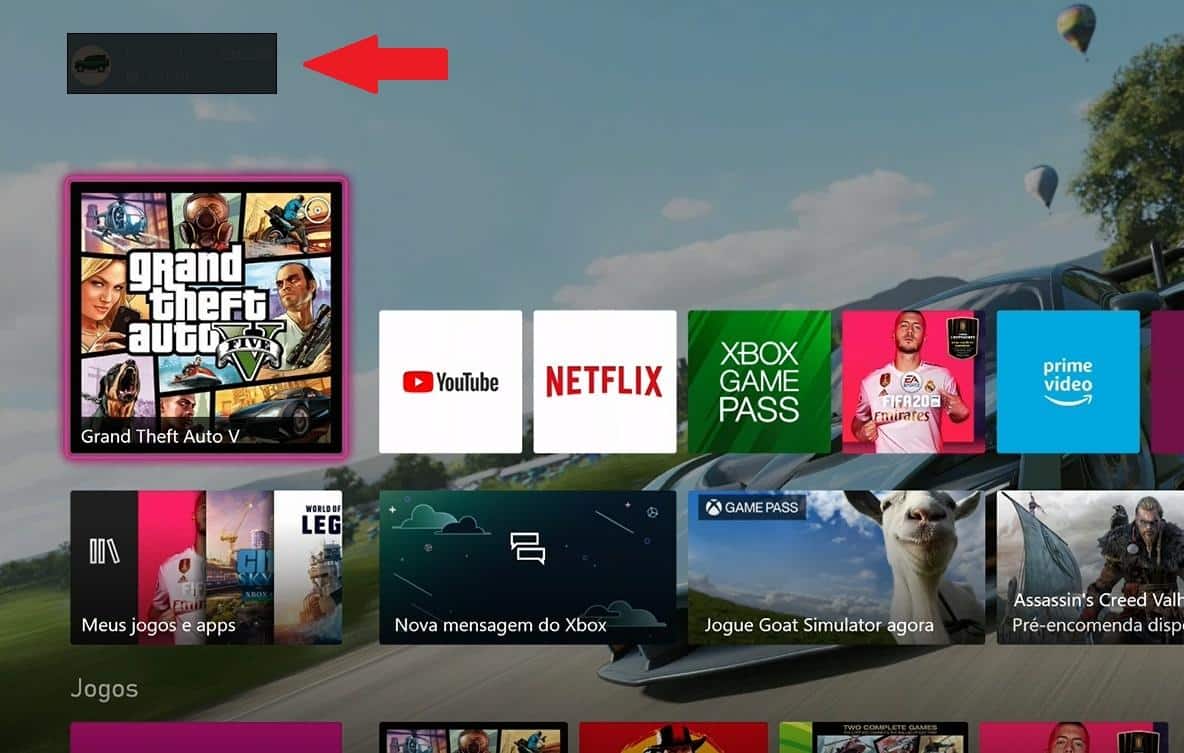
2- Press the Xbox button on the controller to open the panel and click on the Microsoft Store icon in the lower left corner;
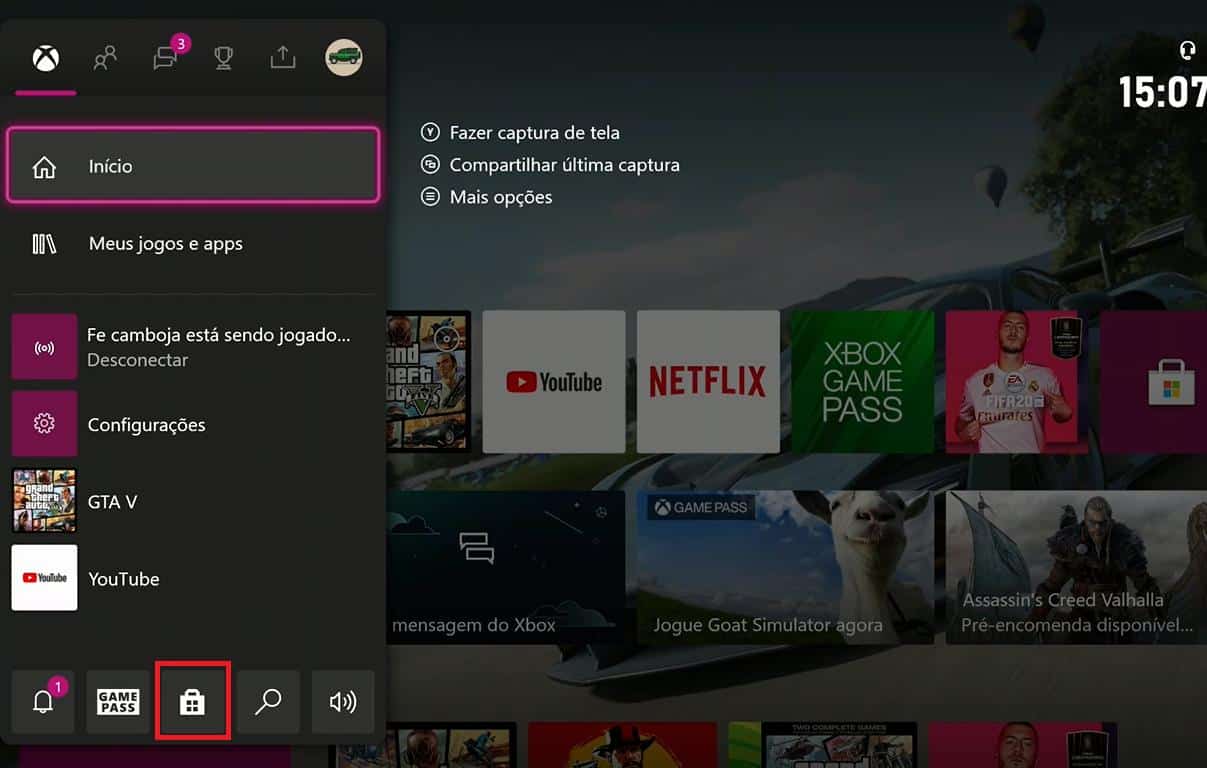
3- After opening the store, locate the menu on the left side of the screen;

4- Click on “Redeem”;

5 – Enter the 25-character code and follow the instructions.
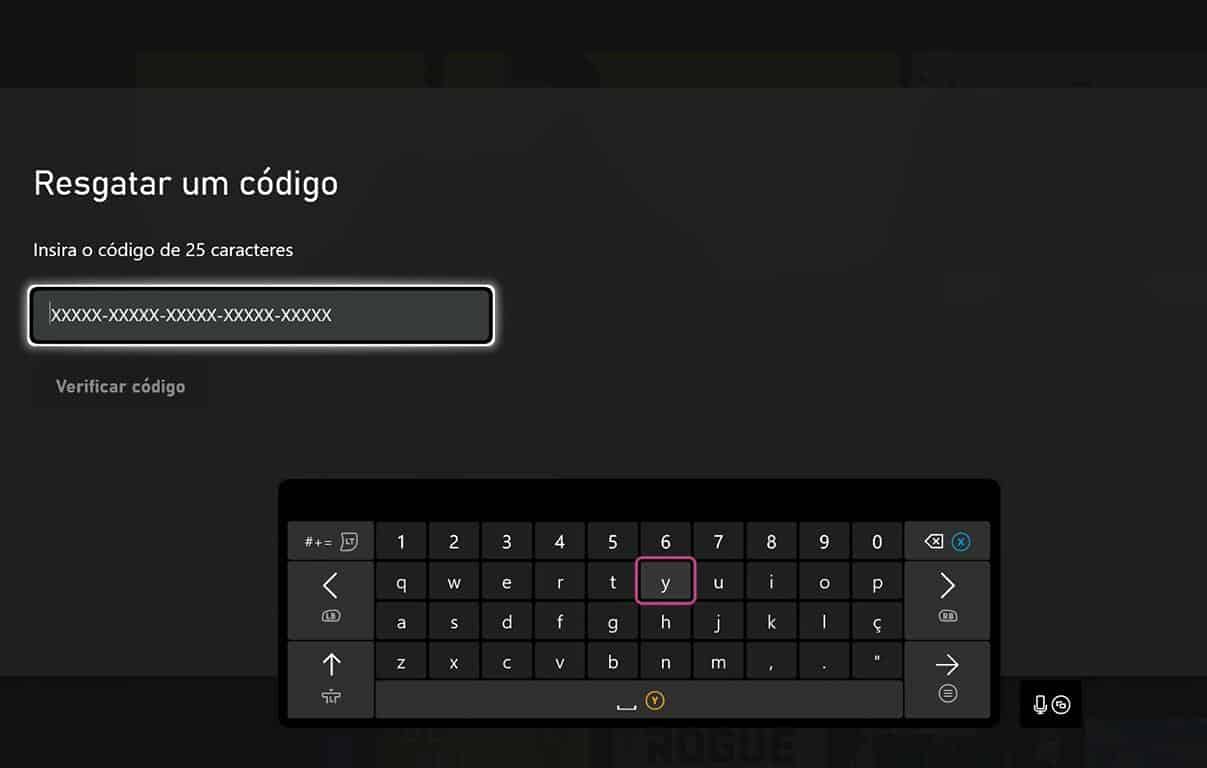
PRAÇA
If you are a Windows 10 user, you can redeem the code through the Microsoft Store app on your PC. Users of other operating systems can redeem at redeem.microsoft.com. If you have the Microsoft Store, follow the steps below:
1- Login to your computer and check if you are connected to the Microsoft account with which you want to redeem the code;
2- Search for Microsoft Store in the Start Menu;
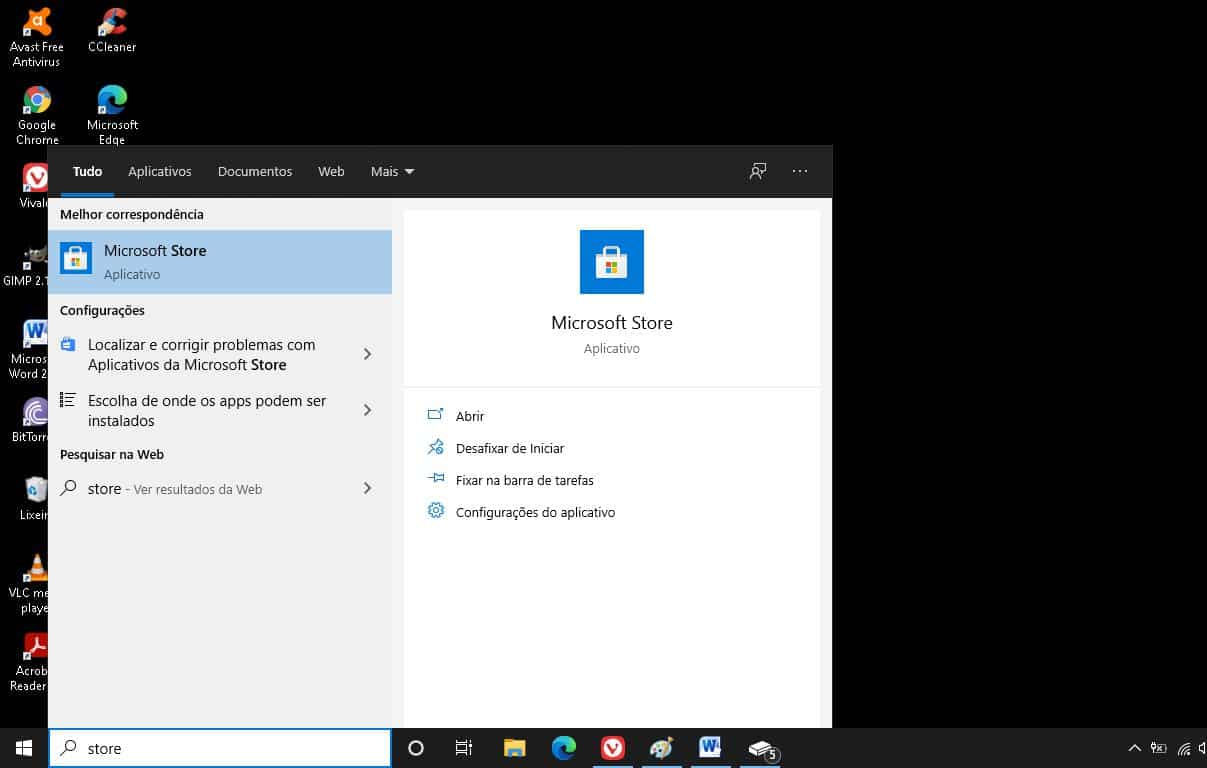
3- Click on “…” in the upper right corner;
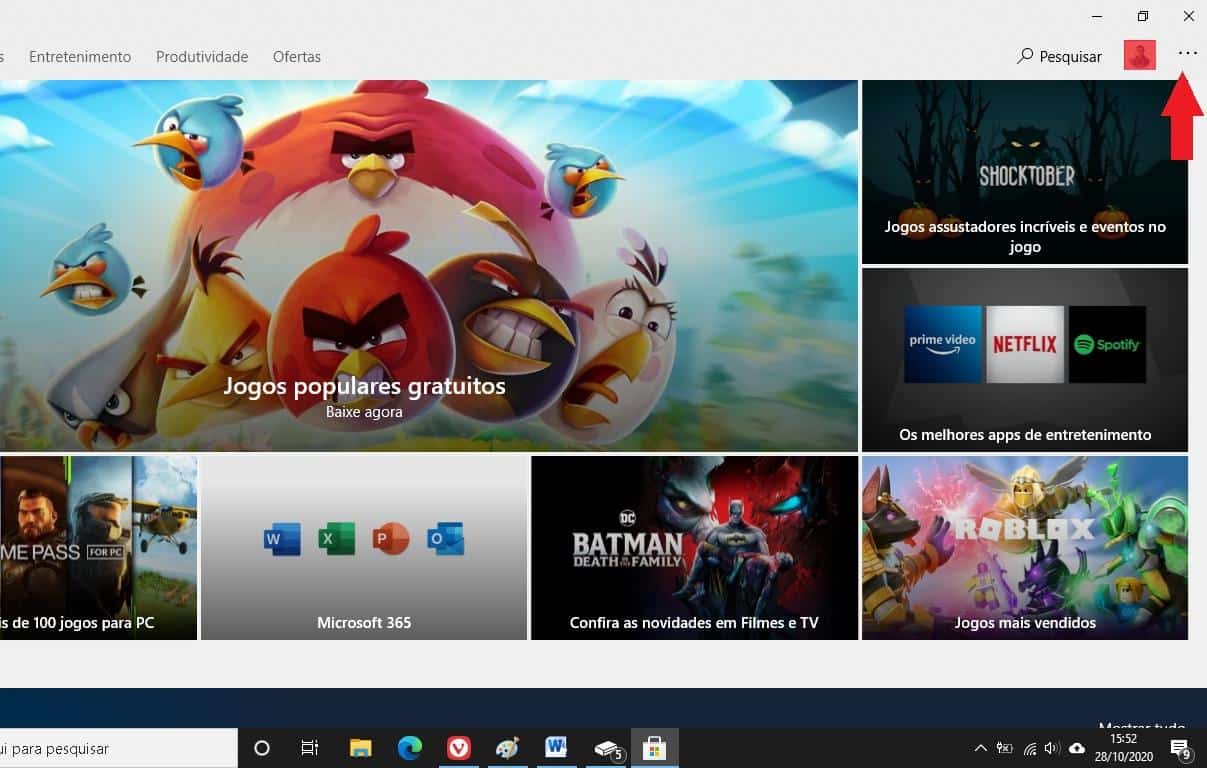
4- Click on “Redeem a code”;
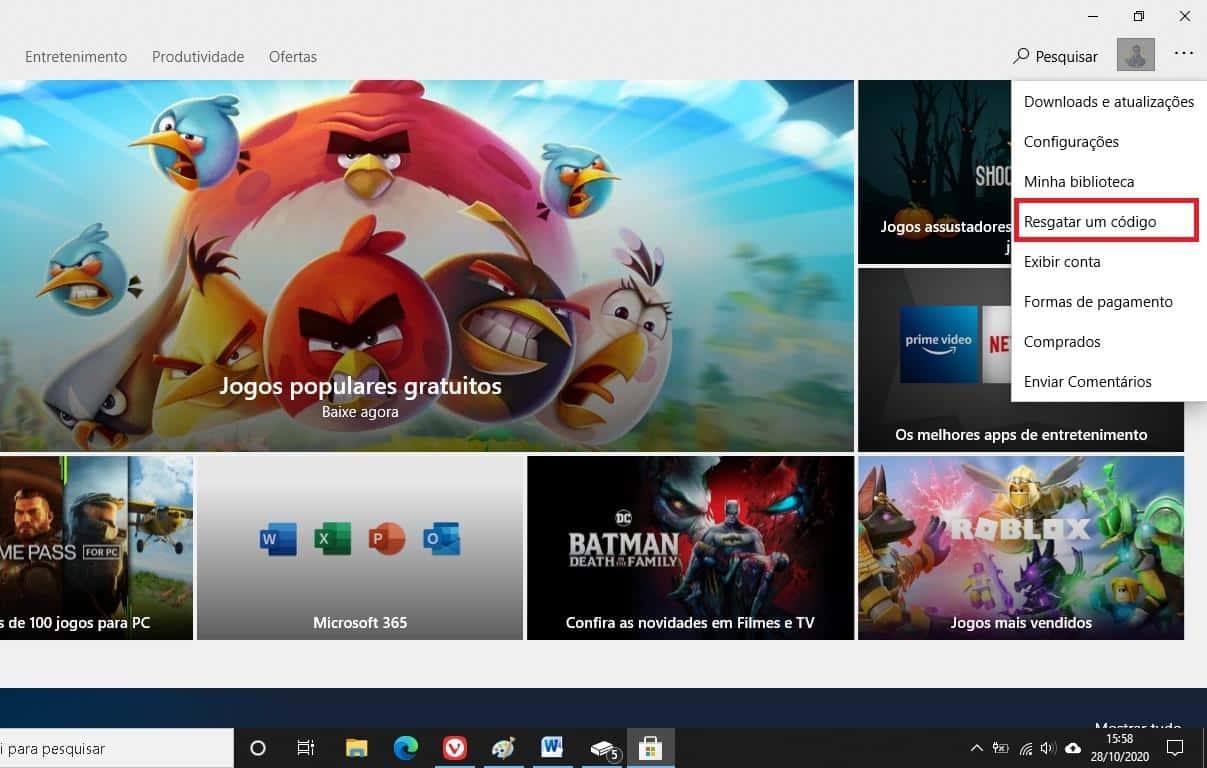
5- Enter the 25-character code or scan it with your camera and follow the instructions.
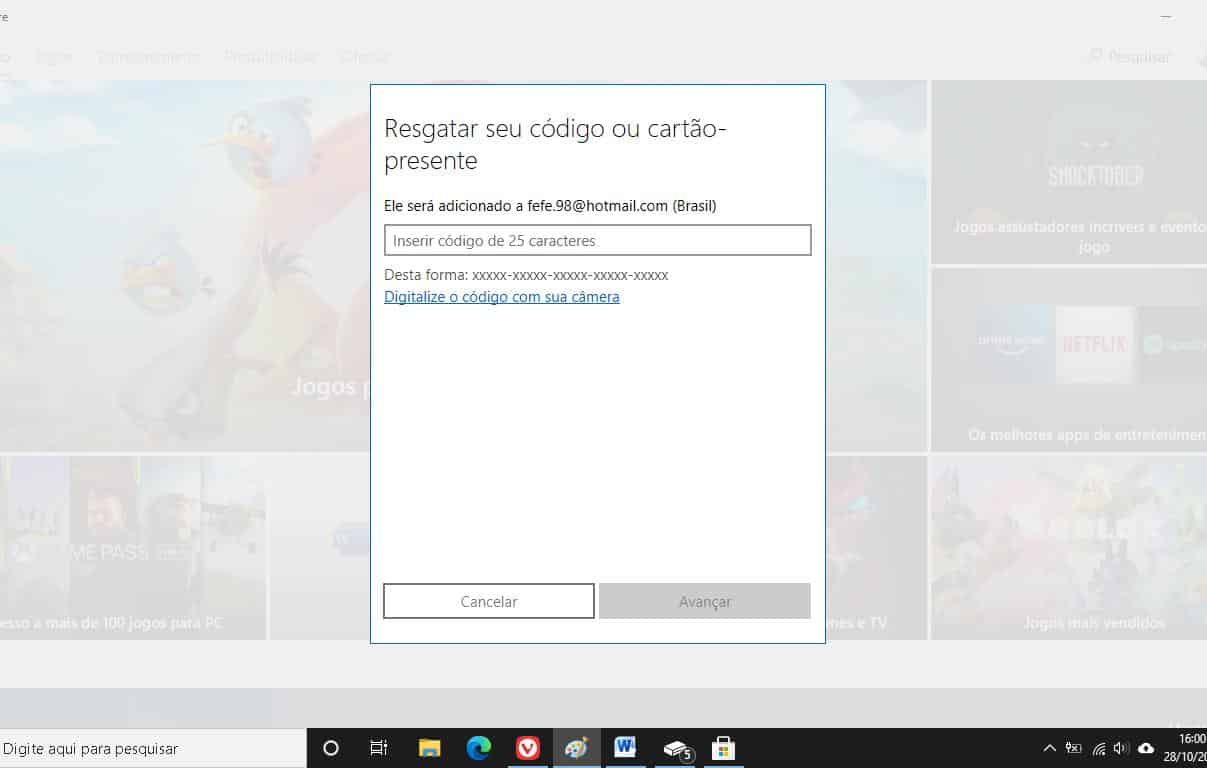
iOS, Android or Windows 10
Unfortunately, after an update, it is no longer possible to access the Microsoft Store through the Xbox app, at least until the day this article was published. To redeem the code on smartphones, you can use the link redeem.microsoft.com in your device’s browser.
1- Open the browser of your choice;
2- Access the link redeem.microsoft.com and login;

3- Enter the 25-character code and follow the instructions.