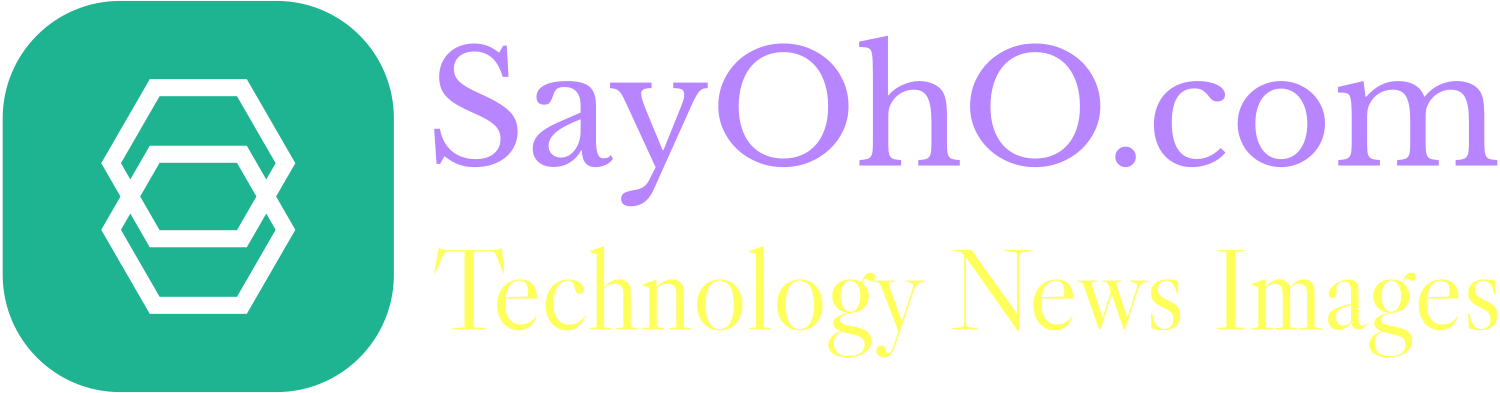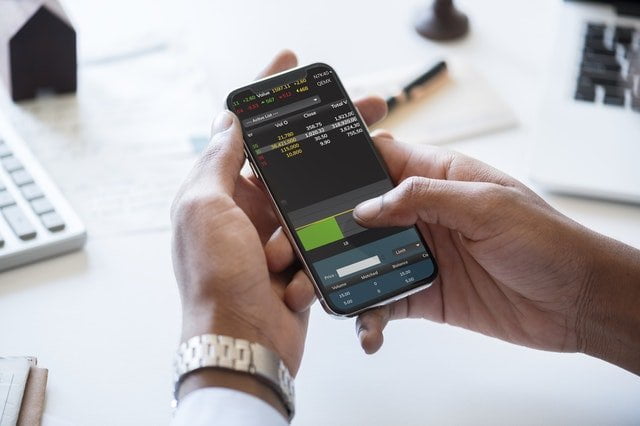How to turn android phone into free hotspot. Get free wifi
Public Wi-Fi hotspots have become prominent in today’s society. The need for constant online connection can be attributed to the proliferation of businesses in the online space. Furthermore, the internet has made the world a global village. However, sometimes we may need to have an online connection but we’re out of range. What happens then?
Fortunately, there is a way to be connected even when out of range using the mobile data connection on your smartphone. This connection helps you to share your internet connection with other devices. There are other alternatives you can use to stay connected such as using a Wi-Fi router. However, this can be pricey and you may call on it only a few times.
In other cases, you may be interested in sharing your phone’s data with your laptop or tablet or you might be feeling generous to share your internet connection with others.
Sharing your phone’s internet is also known as internet tethering. When doing so, you will need to keep track of how much data you are using. There are instances when your data decreases significantly especially when many devices are connected to it.
Setting up your android phone as a hotspot follows simple below steps.
How to get free mobile hotspot from your Android phone
- Begin by opening the settings app from your phone’s menu
- Tap on the ‘More’ option from the settings menu
- Choose the tethering and portable hotspot. Various options will appear which may include Wi-Fi hotspot, USB tethering, Bluetooth tethering and hotspot and tethering settings. Choose the first option which is the Wi-Fi hotspot.
- Set up the Wi-Fi for first time use by clicking on the option that says “set up Wi-Fi hotspot”.
- You will need to input a name or rename the one given to the Wi-Fi network. You will also need to give it a password that is easy to remember. Hit Save.
- Your Wi-Fi hotspot is now turned on. However, for your laptop, tablet or other phones to access your connection, you must input the password into their devices. You can do this by choosing on the Wi-Fi option from the settings menu of those devices. Click connect and input the password for the Wi-Fi network when requested. Connecting to a Wi-Fi hotspot is similar to connecting to any other wireless network.
- With that set up other devices will be able to use your phone as a Wi-Fi connection.
Where you are using someone’s phone as a Wi-Fi hotspot, the set up remains the same only that they will have to share the password of the network with you.
You should be aware that using your phone for Wi-Fi hotspot increases your data usage. Your phone’s battery is burdened as well. Do not be surprised when your phone quickly runs out of charge. Fortunately, you can use a power bank to recharge. You can improve your phone’s Wi-Fi efficiency by setting the Wi-Fi hotspot to turn off when idle. Do this on the ‘Keep Wi-Fi hotspot on’ from the menu.
You can easily use your phone as a hotspot to work or access your website or any other online content for wherever you are. All you need is sufficient data and you’re good to go. And to host any android apps or iPhone apps, you will need fastest web hosting. Sayoho.com also has lists of top 10 fastest website. Don’t forget to check our Web hosting comparison list printed by our selected editing team.